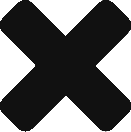Early this morning, I had to reboot my vCenter, as there were some issues with it where I had to reboot it. However, after it came back up it was no longer reachable. Rebooted a second time and still got the same results. So I connected to the host client, and disconnected the network.
Big mistake….
Didn’t realize that when a VM is on a vDS, you can’t connect the VM back to the network. And without any standard switches, I was in a bind. After some searching, I found that I could reconfigure the vDS on the host that the vCenter resides on. This pretty much entailed removing a vmnic from the vDS and then reattaching it to a vSwitch. Below are the commands that I used to do this.
To get a list and note down the port ID and switch name
esxcli network vswitch dvs vmware listThis removes the vmnic from the vDS\vSwitch
esxcfg-vswitch -Q vmnicXX -V <port_id> <name_of_vswitch>Now, if you haven’t create a standard vSwitch, then add the vmnic to the vSwitch
esxcli network vswitch standard uplink add --uplink-name=vmnicXX --vswitch-name=<name_of_vSwitch>Now, modify the VM to connect to vSwitch and now you should be back up and running. Now, you can revert those changes back if you need to.
In my case, I may redesign my virtual network to have a my VCSA on a vSwitch rather than distributed, just in case this happens again.