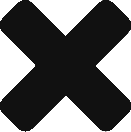I’ve recently created an AppStack that included FireFox 52.4.1 ESR with the flash plugins and the VMware Client Integration Plugin. I first created 3 separate AppStacks, FireFox, FlashPlugins and FireFox with the VMWare Client Integration Plugin. Running all these plugins seem to run fine. It’s when I created an all in one AppStack I encountered issues with the CIP.
After the AppStack was deployed, I ran FireFox and kept getting the following

Quite annoying, so after much searching I find out that the certificates generated during the provisioning process do not get captured by AppVolumes when you complete provisioning. The ssl folder on the target system shows as single file:

It should look like this:

For this to work right, CIP needs to have the certs in this location. So to achieve this, I updated the FF AppStack, copied the CIP folder to C:\ProgramData, modified the allappvolattached.bat to include:
Powershell Copy-Item c:\programdata\cip\ c:\programdata\vmware\ -Recurse
ipconfig /flushdns
After re-provisioning the AppStack, I was step closer. The pop-up was gone, but the CIP piece was still not working.

After much searching again, I made the following changes:
Turned off the proxy, using direct internet connection
toggled the following to false
![]()
and made the following changes to the host file
127.0.0.1 vmware-localhost
::1 vmware-localhost
After a reboot, the CIP started working.
Another long day of troubleshooting an AppStack.
Good news is, I’m fairly confident in creating AppStacks and troubleshooting it now.