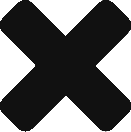Installed the Marshmallow factory images on my Nexus 9 just a few minutes ago. I normally wait for the OTA, but this time I got impatient. The build that was installed, 5.1.1 Build LMY48I could not get the OTA update to LMY48T. It would error out with
“E:Error in @/cache/recovery/block.map”
“Installation aborted”
According to various blogs, articles, etc the devices was probably rooted with a non factory image. This may be possible as I bought a refurbished one from Best Buy. The only way to fix was to flash with the factory image. So i figured, why not flash to Android 6.0 (Marshmallow).
After much googling, I was able to download what I need and flash. The process was fairly simple. I will list out the steps that I used here. There lots of resources online on how to do this, but I figure I can put together what worked for me here.
Before you begin, you will need to download the ADB Tools (Android Debugging Tools) You can download it from here
You’ll probably want to install it somewhere you can easily get to like c:android but that is up to you. The adb tool will be found in <install dir>/platform-tools. You’ll also probably want to put <install dir/platform-tools> in your PATH to make things a bit easier as well. Otherwise you will need to specify the direct path to adb along with the direct path to the system image to be flash.
Once that is set, you’ll want to download the latest image. For this purpose it will be for the Nexus devices. You can find them here on Google’s Nexus Files for Developers
before delving into the flashing, you’ll want to check to see if your device can be seen.
run adb device to see if it is connected.
If it is, you’re pretty much golden. If not, you’ll need to go into Developer Mode, enable USB Debugging and Enable OEM unlock.
To get into developer mode, go to settings –> About Tablet, and tap on Build Number 7 times.
Once you’re device is connected:
Unzip the file into your sdk folder, I extracted into <install dir>/sdk/system images/android 23/volantis-mra58k-factory-cc430962volantis-mra58k
Change directory into the directory above and run
adb reboot bootloader
If you need to unlock the bootloader run
fastboot oem unlock
Once the bootloader is unlocked run:
flash-all
![]()
flashing will take a few minutes.
I would recommend not to disconnect your device from your computer.
You’ll know its done when the command prompt says Press Any Key to exit and your screen is at the setup screen.

Enjoy your Marshmallow